In support of this forum post
https://eileenslounge.com/viewtopic.php?f=27&t=38916
This is the example coding used throughout the next posts
Part 1
Log in and enable 2 – Step Verification https://excelfox.com/forum/showthrea...ll=1#post19038
https://excelfox.com/forum/showthrea...age3#post19038
Part 2 Generate Apps Password https://excelfox.com/forum/showthrea...ll=1#post19039
https://excelfox.com/forum/showthrea...age3#post19039
Part 3 Using a gmail "Apps password" in a CDO send mail coding https://excelfox.com/forum/showthrea...ll=1#post19040
https://excelfox.com/forum/showthrea...age3#post19040
Code:
Option Explicit
Sub SendUsinggmail()
Dim ws As Worksheet: Set ws = ThisWorkbook.Worksheets.Item(1)
Rem EMail send 'For info see: http://www.excelfox.com/forum/showthread.php/2233-Urgent-support-needed-Multiple-emails-multiple-Excel-workbooks-at-once#post10519
'Working at my end With my With End With Created LCDCW Library, (LCD 1.0 Library ) (Linking Configuration Data_Cods Wollups)
With CreateObject("CDO.Message") ' -Linking Cods Wollups--------
Dim LCD_CW As String: Let LCD_CW = "http://schemas.microsoft.com/cdo/configuration/"
.Configuration(LCD_CW & "smtpusessl") = True '
.Configuration(LCD_CW & "smtpauthenticate") = 1 '
' ' Sever info
.Configuration(LCD_CW & "smtpserver") = "smtp.gmail.com"
' The mechanism to use to send messages.
.Configuration(LCD_CW & "sendusing") = 2
.Configuration(LCD_CW & "smtpserverport") = 25
'
.Configuration(LCD_CW & "sendusername") = "mail2taste@gmail.com" '
.Configuration(LCD_CW & "sendpassword") = "mvxyzxjfgxabcbwo" ' - This is the so called "App Pasword" '_- https://eileenslounge.com/viewtopic.php?p=300957#p300957 ' "FallyOverStkPlop.!*" ' "qkl4diPlopsyPoo.!*"
' .Configuration(LCD_CW & "sendusername") = "YourEMailAddress"
' .Configuration(LCD_CW & "sendpassword") = "YourEMailPassword"
' Optional - How long to try
.Configuration(LCD_CW & "smtpconnectiontimeout") = 30 '
' Intraction protocol is Set/ Updated
.Configuration.Fields.Update '
'End With ' ---------------------- my Created LCDCW Library
'With ' --- ' Data to be sent------ my Created LCDCW Library
Dim strHTML As String: Let strHTML = "" & ws.Range("B2").Value & "
How are you Today?
"
.To = "doc.aelstein@gmail.com" '
.CC = "doc.aelstein@t-online.de"
'.CC = "doc.aelstein@gmail.com"
'.CC = "excelvbaexp@gmail.com"
'.BCC = ""
.from = """SendingFrom gmail"" "
.Subject = ws.Range("A2").Value
.htmlbody = strHTML
'.AddAttachment ThisWorkbook.Path & "AnyFile.xyz"
.Send ' Do it
End With ' CreateObject("CDO.Message") -----my Created LCDCW Library
End Sub
That coding when run, will send some simple text from range A2:B2
https://i.postimg.cc/tTxWWhK0/Coding...-via-gmail.jpg
Coding send simple text via gmail.JPG







 Reply With Quote
Reply With Quote
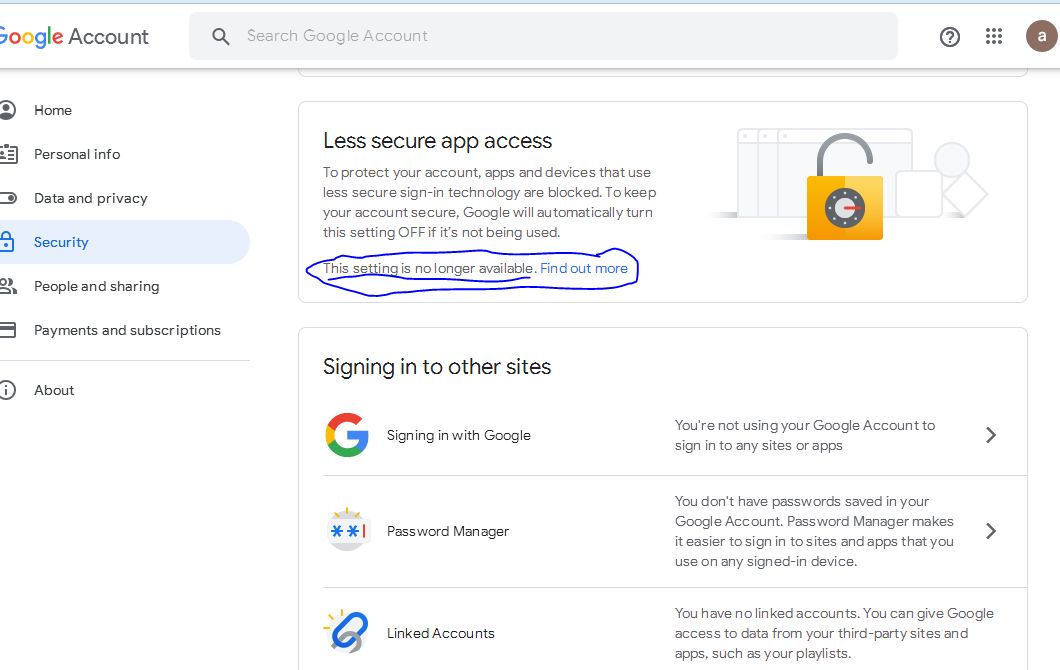

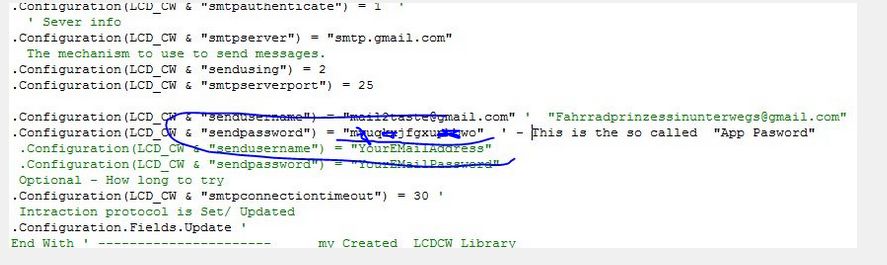


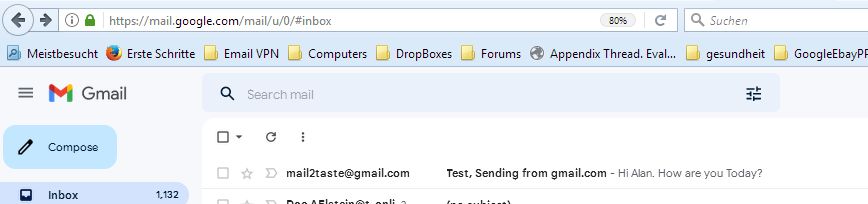

Bookmarks