Hi
I am not sure if I can help much further , because the only reason(s) that I know of, to cause a line like strPath & "" & strDocumentName & ".htm*" to error is( are ) :
_ if there ere no file of the type strDocumentName & ".htm*" at the specified path. But the macro makes one file there with this line
Code:
ActiveDocument.SaveAs strPath & "\" & strDocumentName, wdFormatHTML, , , , , True ' The macro seems to save the active document under its existing name, at the existing place, but with the extension type changed to .htm , so you would have then the active document, if it was MyDoc.doc now saved as MyDoc.htm - …. It is not clear to me why that is being done??
So there should be at least that file to be killed. So I am puzzled.
I am not saying necessarily that there are not other reasons to cause that error, but if there are , then I am not aware of them.
( _ Also the code line would error if
I possibly need more information from you, but I don’t know what information to ask for since I do not fully understand what it is you are trying to do. - You will be familiar with all of your project and all that you are doing, but I know only what you have told me. I may be missing some important details.
It might be one of those chicken and Egg situations.. – Me not knowing fully what your problem is until after you have a cure, since I am not 100% familiar with all that you are doing.

Originally Posted by
prkhan56

....I found this code on this group which used to work but now it is giving run time error '53': File not found and highlights the following:
Kill strPath & "" & strDocumentName & ".htm*"
It used to work and move the images to a folder “MovedToHere”.
Can you clarify: Do you mean it used to work for you? Do you mean that you previously have run the macro and had the macro working without error?
You could try this quick test. It might help take us further, although I am not sure how, because I don’t relay know what’s going on..
This modified macro should tell you if you have a file to be killed, just before the code line to kill which is giving you the error.
It should tell you that you have at least one file there.
Code:
Option Explicit ' I AM IN WORD!!!!
Sub GetPicturesFromWordDocument_2() ' https://excelfox.com/forum/showthread.php/2761-Get-Pictures-from-Word-Documents-in-All-Sub-Folders?p=15617#post15617
Dim strFile As String, strFileType As String, strPath As String, strOriginalFile As String, strDocumentName As String
Dim lngLoop As Long
Let strFileType = "*.png;*.jpeg;*.jpg;*.bmp" 'Split with semi-colon if you want to specify more file types
Let strOriginalFile = ActiveDocument.FullName
Let strDocumentName = Left(ActiveDocument.Name, InStrRev(ActiveDocument.Name, ".") - 1) ' The macro stores the current active document name ( but without the extension type) in strDocumentName. So if the active document was MyDoc.doc , then strDocumentName will have MyDoc in it.
Let strPath = ActiveDocument.Path ' We also store the path to the current active document in strPath
ActiveDocument.SaveAs strPath & "\" & strDocumentName, wdFormatHTML, , , , , True ' The macro seems to save the active document under its existing name, at the existing place, but with the extension type changed to .htm , so you would have then the active document, if it was MyDoc.doc now saved as MyDoc.htm - …. It is not clear to me why that is being done??
If Dir(strPath & "\MovedToHere", vbDirectory) = "" Then MkDir strPath & "\MovedToHere" ' The macro makes a folder, MovedToHere in the same place as where the current active document is. I have slightly modified this code line, to prevent it erroring if the folder already exists: It only makes the folder if the folder does not exist. - If you try to make a folder when it already exists, then that would chuck up an error
For lngLoop = LBound(Split(strFileType, ";")) To UBound(Split(strFileType, ";")) ' ======================== The main outer loop is doing the following: It is looping 4 times, going through all your file extension types, .png .jpeg .jpg and .bmp. ( The loop control variable, lngLoop , is going from 0 To 3 ) For each file extension type it is looking for files which are in a folder which, using the same example, would have a name like MyDoc_files . That folder is looked for at the same path as the current active document.So for example, the first loop is looking for files of the extension type .png in that folder
Let strFile = Dir(strPath & "\" & strDocumentName & "_files\" & Split(strFileType, ";")(lngLoop))
Do While strFile <> "" ' The purpose of the Do While __ Loop _ loop is to keep going while you still find files of the extension type currently being looked for.
Name strPath & "\" & strDocumentName & "_files\" & strFile As strPath & "\MovedToHere\" & "New " & strFile ' Each of the files you find gets copied to folder, MovedToHere and has its name modified a bit to have the text "New " added at the start, like for example, Filex.png would become New Filex.png
Let strFile = Dir ' The use of Dir on its own, without any bracket ( ) stuff tells VBA to look again for the next file of the same type and in the same place that it looked the last time
Loop
Next lngLoop ' ============================================================================================
ActiveDocument.Close 0 ' Once we have finished doing all that copying, we close the current active document. It is not clear to me why that is being done. In particular it’s not clear to me why it is done at this point. We could have closed it immediately after we created it, since we have done nothing with it since creating it
Documents.Open strOriginalFile ' We now open the original file we had open at the start of running the macro. Its not clear to me why we do that, other than maybe to get back to having the same file open and active that we had when we started running the macro.
' Test section
Dim FileExistTest As String: Let FileExistTest = Dir(strPath & "\" & strDocumentName & ".htm*", vbNormal)
If FileExistTest = "" Then MsgBox Prompt:="You don't seem to have any files to be killed": Debug.Print "You don't seem to have any files to be killed"
Do While FileExistTest <> ""
MsgBox Prompt:="You have this file to be killed: " & FileExistTest: Debug.Print "You have this file to be killed: " & FileExistTest
Let FileExistTest = Dir
Loop
Kill strPath & "\" & strDocumentName & ".htm*"
If Not Dir(strPath & "\" & strDocumentName & "_files\*.*") = "" Then Kill strPath & "\" & strDocumentName & "_files\*.*" ' Kill strPath & "" & strDocumentName & "_files\*.*" could error , if, for example, you had only had files of the type .png .jpeg .jpg or .bmp originally in that folder with the name like MyDoc_files . The reason for that is because the VBA Name statement renames a file, in other words it moves , or in other words it copies the file to somewhere and then deletes the original. So effectively it will be removing all files of the type .png .jpeg .jpg or .bmp from that folder. So I have modified that code line so that it only tries to delete files if there are any files there to delete. I expect the reason the code line is there is so that the next code line works. – This next code line, RmDir strPath & "" & strDocumentName & "_files" , tries to delete the original folder, and that code line would error if any files were in that folder.
RmDir strPath & "\" & strDocumentName & "_files" ' https://docs.microsoft.com/en-us/office/vba/language/reference/user-interface-help/rmdir-statement
'strFile = vbNullString ' These last few lines are not needed in VBA. These code lines were considered good practice in programming earlier, I think. Possibly they may have sometimes been needed previously. I am not sure.
'strFileType = vbNullString
'strPath = vbNullString
'lngLoop = Empty
End Sub
This is the new bit
Code:
' Test section
Dim FileExistTest As String: Let FileExistTest = Dir(strPath & "\" & strDocumentName & ".htm*", vbNormal)
If FileExistTest = "" Then MsgBox Prompt:="You don't seem to have any files to be killed": Debug.Print "You don't seem to have any files to be killed"
Do While FileExistTest <> ""
MsgBox Prompt:="You have this file to be killed: " & FileExistTest: Debug.Print "You have this file to be killed: " & FileExistTest
Let FileExistTest = Dir ' The use of Dir on its own, without any bracket ( ) stuff tells VBA to look again for the next file of the same type and in the same place that it looked the last time
Loop
Alan




 Reply With Quote
Reply With Quote

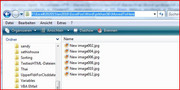

Bookmarks