Link to here : https://excelfox.com/forum/showthrea...ll=1#post15896 https://excelfox.com/forum/showthread.php/2769-P2P-Cloud-DVR-remote-Access-via-a-(remote)-PC-Using-Guarding-Vision-PC-Client-Software?p=15896&viewfull=1#post15897
https://excelfox.com/forum/showthrea...are1#post15897
https://excelfox.com/forum/showthread.php/2769-P2P-Cloud-DVR-remote-Access-via-a-(remote)-PC-Using-Guarding-Vision-PC-Client-Software#post15897
Here are the section Headings. They are written in a useful logical order. But I have also tried to make them as useful as possible to look up for help in doing the specific actions related to the specific heading title
Section Heading Titles:
Post #1
P2P Cloud DVR remote Access via a (remote) **Windows PC( or laptop or Notebook )**
Using Guarding Vision Microsoft Windows PC Client Software
Sannce DB81BL
( ** These notes are not intended to address any issues related to Mobil Phone use. There is no requirement to have a mobile phone when reading or applying any things discussed ).
https://excelfox.com/forum/showthrea...ll=1#post15896
Post #2
Other general background issues
https://excelfox.com/forum/showthrea...ll=1#post16051
Post #3
Summary simplest way to use DVR ( without PC ) _(i) DVR in simple use
Post #4 PC Use of accessing DVR
Summary second way to use DVR with a PC locally _(ii) DVR in Local use( making use of a modern internet Modem/ Router ‘s LAN function )
Summary of third way to use the DVR with a PC remotely_(iii) Remote Access ( via the internet )
https://excelfox.com/forum/showthrea...ll=1#post16053
Post #5
Section Heading Titles:
https://excelfox.com/forum/showthrea...ll=1#post15897
Post #6
_ 1 Using a Sannce DVR Model DN81BL for the first time, assuming you want to use it finally in conjunction with Guarding Vision Software to View the Cameras in Microsoft Windows on a PC Computer
https://excelfox.com/forum/showthrea...ll=1#post15898
Post #7
_ 1-0) Unpacking and quick set up.
https://excelfox.com/forum/showthrea...ll=1#post15899
Post #8
Typical set of screenshots and notes with emphasis on important points for our later reference:
( a.k.a. _ initial first “Monitor / Mouse - DVR quick set up process” _ working example )
https://excelfox.com/forum/showthrea...ll=1#post15900
Post #9
Review of username and password pairs so far
( and initial discussion of the 4 needed in total for successful Cloud P2P use on a PC) .
https://excelfox.com/forum/showthrea...ll=1#post16050
Post #10
_ 1-3) Install the Guarding vision to your computer. .
File to download, Guarding-Vision.exe and Guarding-Vision.zip
https://excelfox.com/forum/showthrea...ll=1#post15901
Post #11
_ 1-3) Install the Guarding vision to your computer. .
Installing from .exe file after download
https://excelfox.com/forum/showthrea...ll=1#post15902
Post #12
1-4). Run Guarding Vision software for the first time and register the administrator account.
https://excelfox.com/forum/showthrea...ll=1#post15903
Post #13
Importance of maintaining a working LAN connection to DVR for our demonstration and working example of setting up procedures
https://excelfox.com/forum/showthrea...ll=1#post16054
Post #14
1-4). Run Guarding Vision software for the first time and register the administrator ( “Super User” ) account
https://excelfox.com/forum/showthrea...ll=1#post16055
Post #15
2 Using DVR with a PC
Using PC Client software, Guarding Vision
Post #16
2a) LAN Access
( A Default device Type has been opened/selected automatically )
https://excelfox.com/forum/showthrea...ll=1#post15905
Post #17
Make Entry for Standard local Device - + Add an actual type to the standard type management presented to us by default
https://excelfox.com/forum/showthrea...ll=1#post15906
Post #18
Viewing cameras on Computer ( for first time )
https://excelfox.com/forum/showthrea...ll=1#post15907
Post #19
Post #20
Post #21
Step 2b: P2P Access
2b) Remote ( Cloud P2P ) Access of DVR over the internet with a PC using Guarding Vision Windows PC Client Software
https://excelfox.com/forum/showthrea...ll=1#post15910
Post #22
Some further discussions on account usernames and passwords, and preparation for Sannce P2P account Registration
(4th username / password pair ( and 2nd username / password pair ) )
https://excelfox.com/forum/showthrea...ll=1#post15911
Post #23
Advise of preparations for encountering 4th username/ password pair for the first time,
( the Sannce P2P account Registering process )
https://excelfox.com/forum/showthrea...ll=1#post16060
Post #24
Post #25
Post #26
Remote ( Cloud P2P ) Access of DVR over the internet with a PC using Guarding Vision Windows PC Client Software,
2b) -A- ______ Following on from previously obtaining LAN local access, and
Adding ( making available ) DVR for remote Cloud use for the first time: DVR is not yet Registered for P2P remote Access
https://excelfox.com/forum/showthrea...ll=1#post15912
Post #27
Register Sannce P2P Account
First Registration of an account for the.. …. Annke Sannce Registered Vision Guarding Vision Cloud P2P App Account User Name and Password by Email Address ….
https://excelfox.com/forum/showthrea...ll=1#post15913
Post #28
Make Entry for Cloud P2P Device( -A- DVR still LAN connected)
https://excelfox.com/forum/showthrea...ll=1#post15914
Post #29
To summarise the situation as it now stands, regarding P2P Cloud remote access. ( after Adding successfully a particular Cloud P2P Device (cloudp2pee). )
https://excelfox.com/forum/showthrea...ll=1#post15915
Post #30
(Logout and) Login with Sannce P2P account to import
https://excelfox.com/forum/showthrea...ll=1#post15916
Post #31
-AB- Notes in preparation for full remote Cloud P2P DVR access , Installing, Setting up and using at remote location. ( No direct Access to DVR )
https://excelfox.com/forum/showthrea...ll=1#post15917
Post #32
-B- Cloud P2P remote access if you know the password and username of Sannce registered account holding DVR P2P relevant information
https://excelfox.com/forum/showthrea...ll=1#post15918
Post #33
-C- Cloud P2P remote access if no Sannce registered account holds DVR information
Possible Problem! Need to remove details of DVR from Sannce registered devices
https://excelfox.com/forum/showthrea...ll=1#post15919
Post #34
-C-Cloud P2P remote access if no Sannce registered account holds DVR information.
Prepare Sannce account registering details.
https://excelfox.com/forum/showthrea...ll=1#post15920
Post #35
https://excelfox.com/forum/showthrea...ll=1#post15921
Some random working examples
Post #51
https://excelfox.com/forum/showthrea...age6#post15937
https://excelfox.com/forum/showthrea...ll=1#post15937
Example of 2b) -B- Cloud P2P remote access if you know the password and username of Sannce registered account holding DVR P2P relevant information
Main Thread notes: https://excelfox.com/forum/showthrea...ll=1#post15918





 Reply With Quote
Reply With Quote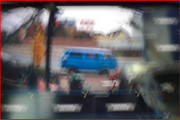


Bookmarks