-C- Cloud P2P remote access if no Sannce registered account holds DVR information
Possible Problem! Need to remove details of DVR from Sannce registered devices
For this demonstration and explanation , my DVR is at home and is connected to the internet. My computer is away from home and connected to the internet. There is no connection through any cable or local wireless network or any other network that allows any sort of direct or indirect connection between my computer and the DVR, ( other than the world wide web internet to which they are both connected)
On the computer is no installed Guarding Vision PC Client Software.
Possible Problem! Need to remove details of DVR from Sannce registered devices
As a result of the various work detailed in the previous posts of this blog, we have a P2P account registered at Sannce. We had used that previously to obtain successful viewing of the cameras connected to the DVR via the Cloud P2P way. At this stage I have done nothing to remove anything from that account.
The account username and password are
cloudp2pee
CloudP2P.!*
This gives us a problem: Many accounts may be registered and any account could Add / register the DVR to make it available at Sannce for the P2P remoter access. But, at any one time only one account may have done this Adding / registering.
( If you logged in with a valid Sannce P2P account, but tried to Add a device which another account had Added already, then you would get an error https://i.postimg.cc/65y1rbFy/Adding...-by-others.jpg )
You could consider this phenomena as if the account “owned the rights” to the use of the DVR via P2P remote access. It is similar to the idea of the account having the Copyright to such use, or the sole legal right to determine such use.
We overcome the problem by using these “rights” to effectively remove that right, or in other words to give up the ownership rights.
Remove an accounts Device information.
This can be done very simply from the Guarding Vision Software through the Device Management ________Device Management
|
So, first , we must log in with the account on any computer anywhere that is
_ running the Guarding Vision software
and
_ the computer must be connected to the internet, ( since the information we want to remove from the account is held by Sannce at some remote place )
Then in Device Management , we select the actual device and then hit the Delete button
https://i.postimg.cc/h45qRmBQ/Delete...-Add-ed-it.jpg
https://i.postimg.cc/sxqFYkc4/Delete...-Add-ed-it.jpg
If the deleting was successful then afterwards you will no longer see the entry in the Device Management window
https ://i.postimg.cc/j2L0Jxzj/Deleted-an-Add-ed-device-using-the-Sannce-account-that-Add-ed-it.jpg
( If that account had only stored the details of that one DVR, then we would be warned on logging in on any other occasion that the account had no “resources” https://i.postimg.cc/xCsVCJN7/After-...to-be-impo.jpg )
We can now proceed with the main part of this final blog section, Cloud P2P remote access if no Sannce registered account holds DVR information.
_.... see next post





 Reply With Quote
Reply With Quote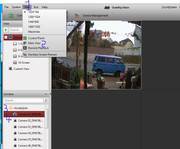
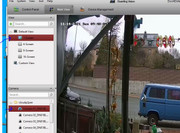
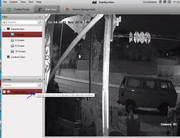

Bookmarks