Code:
' ' Ascii Code 65,66,67,68,69,70,71,72,73,74,75,76,77,78,79,80,81,82,83,84,85,86,87,88,89,90
' ' A, B, C, D, E, F, G, H, I, J, K, L, M, N, O, P, Q, R, S, T, U, V, W, X, Y, Z
' Let Weights() = Array(1, 5, 3, 1, 4, 3, 2, 1, 6, 4, 5, 3, 2, 1, 2, 3, 4, 5, 6, 7, 6, 5, 4, 3, 2, 2)
Code:
Sub AssKeys()
Rem 1 Make the arrays and other hard coded things for the demo
Dim AssKeys(1 To 26) As Long
Dim Eye As Long
For Eye = 65 To 90 Step 1
Let AssKeys(Eye - 64) = Eye
Next Eye
' OR
' Dim AssKeys() As Variant: Let AssKey() = Array(65, 66, 67, 68, 69, 70, 71, 72, 73, 74, 75, 76, 77, 78, 79, 80, 81, 82, 83, 84, 85, 86, 87, 88, 89, 90)
Dim Weights() As Variant:
' Ascii Code 65,66,67,68,69,70,71,72,73,74,75,76,77,78,79,80,81,82,83,84,85,86,87,88,89,90
' A, B, C, D, E, F, G, H, I, J, K, L, M, N, O, P, Q, R, S, T, U, V, W, X, Y, Z
Let Weights() = Array(1, 5, 3, 1, 4, 3, 2, 1, 6, 4, 5, 3, 2, 1, 2, 3, 4, 5, 6, 7, 6, 5, 4, 3, 2, 2)
Dim ZAC As String
Let ZAC = "ZAC" ' This is a demo example text string
Rem 2 String to array
Dim arrZAC() As Byte: Let arrZAC() = StrConv(ZAC, vbFromUnicode) ' https://stackoverflow.com/questions/13195583/split-string-into-array-of-characters
Rem 3 Match
Dim MtchRes() As Variant
Let MtchRes() = Application.Match(arrZAC(), AssKeys(), 0)
Rem 4 Index
Dim arrOut() As Variant
Let arrOut() = Application.Index(Weights(), 1, MtchRes())
Rem 5
Dim Some As Long: Let Some = Application.Sum(arrOut())
End Sub
Here the shortening possibilities
Code:
Sub BeautifulAsskeys()
Rem 1 Make the arrays and other hard coded things for the demo
'Dim Asskeys(1 To 26) As Long
'Dim Eye As Long
' For Eye = 65 To 90 Step 1
' Let Asskeys(Eye - 64) = Eye
' Next Eye
' OR
' Dim AssKeys() As Variant: Let AssKey() = Array(65, 66, 67, 68, 69, 70, 71, 72, 73, 74, 75, 76, 77, 78, 79, 80, 81, 82, 83, 84, 85, 86, 87, 88, 89, 90)
'Dim Weights() As Variant:
' ' Ascii Code 65,66,67,68,69,70,71,72,73,74,75,76,77,78,79,80,81,82,83,84,85,86,87,88,89,90
' ' A, B, C, D, E, F, G, H, I, J, K, L, M, N, O, P, Q, R, S, T, U, V, W, X, Y, Z
' Let Weights() = Array(1, 5, 3, 1, 4, 3, 2, 1, 6, 4, 5, 3, 2, 1, 2, 3, 4, 5, 6, 7, 6, 5, 4, 3, 2, 2)
'Dim ZAC As String
' Let ZAC = "ZAC" ' This is a demo example text string
Rem 2 String to array
Dim arrZAC() As Byte: Let arrZAC() = StrConv("ZAC", vbFromUnicode) ' https://stackoverflow.com/questions/13195583/split-string-into-array-of-characters
Rem 3 Match
'Dim MtchRes() As Variant
' Let MtchRes() = Application.Match(arrZAC(), Asskeys(), 0)
' Let MtchRes() = Application.Match(StrConv(ZAC, vbFromUnicode), Asskeys(), 0)' this does not work
Rem 4 Index
'Dim arrOut() As Variant
' Let arrOut() = Application.Index(Weights(), 1, MtchRes())
Rem 5
Dim Some As Long: Let Some = Application.Sum(Application.Index(Array(1, 5, 3, 1, 4, 3, 2, 1, 6, 4, 5, 3, 2, 1, 2, 3, 4, 5, 6, 7, 6, 5, 4, 3, 2, 2), 1, Application.Match(arrZAC(), Array(65, 66, 67, 68, 69, 70, 71, 72, 73, 74, 75, 76, 77, 78, 79, 80, 81, 82, 83, 84, 85, 86, 87, 88, 89, 90), 0)))
End Sub
'
Sub AsKeys() ' http://www.eileenslounge.com/viewtopic.php?p=297288#p297288
Dim arrZAC() As Byte: Let arrZAC() = StrConv("ZAC", vbFromUnicode) ' https://stackoverflow.com/questions/13195583/split-string-into-array-of-characters
Dim Some As Long: Let Some = Application.Sum(Application.Index(Array(1, 5, 3, 1, 4, 3, 2, 1, 6, 4, 5, 3, 2, 1, 2, 3, 4, 5, 6, 7, 6, 5, 4, 3, 2, 2), 1, Application.Match(arrZAC(), Array(65, 66, 67, 68, 69, 70, 71, 72, 73, 74, 75, 76, 77, 78, 79, 80, 81, 82, 83, 84, 85, 86, 87, 88, 89, 90), 0)))
End Sub





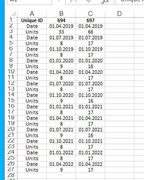

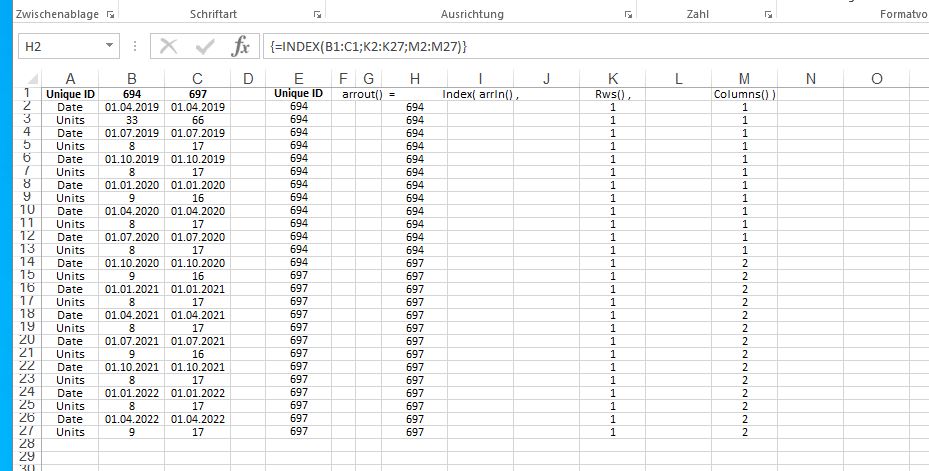

 Reply With Quote
Reply With Quote





















Bookmarks