This is post https://excelfox.com/forum/showthrea...e52#post127912
https://excelfox.com/forum/showthread.php/2408-Windows-10-and-Office-Excel/page52#post127912
Collecting a few downloading PowerShell scripts
I can get some of this info from the archived stuff I recently learnt how to get at, ( https://excelfox.com/forum/showthrea...ge51#post12780
https://excelfox.com/forum/showthrea...ge41#post12675 ).
As well as the basic download app, (chocalatrey or winget, I also look at some other stuff, for example, Richard’s original .Net 3.5, and Brave browser as that was done outside the download app initially
Richard Newton’s original .Net 3.5, from around March 6 - October 2019, when Chris had not noticed yet that Richard already had a GUI!
Code:
$InstallNet35.Add_Click( {
Write-Host "Initializing the installation of .NET 3.5..."
DISM /Online /Enable-Feature /FeatureName:NetFx3 /All
Write-Host ".NET 3.5 has been successfully installed!"
} )
Share ‘Richard6March2019GUI.ps1’ https://app.box.com/s/9jb475u0zfxub44hw0sd7212kft6moi7
In April 2020 it had not changed, nor in April 2022
_.________
ChrisFirstScript27July2020.ps1 ( Not GUI )
Code:
Function InstallTitusProgs {
Write-Output "Installing Chocolatey"
Set-ExecutionPolicy Bypass -Scope Process -Force; [System.Net.ServicePointManager]::SecurityProtocol = [System.Net.ServicePointManager]::SecurityProtocol -bor 3072; iex ((New-Object System.Net.WebClient).DownloadString('https://chocolatey.org/install.ps1'))
choco install chocolatey-core.extension -y
Write-Output "Running O&O Shutup with Recommended Settings"
Import-Module BitsTransfer
Start-BitsTransfer -Source "https://raw.githubusercontent.com/ChrisTitusTech/win10script/master/ooshutup10.cfg" -Destination ooshutup10.cfg
Start-BitsTransfer -Source "https://dl5.oo-software.com/files/ooshutup10/OOSU10.exe" -Destination OOSU10.exe
./OOSU10.exe ooshutup10.cfg /quiet
}
Share ‘ChrisFirstScript27July2020.ps1’ https://app.box.com/s/atcfp24bua063oi2mui4cf9hs5yada39
_.__________________
ChrisSecond( He says Version1)Script29Oct2020.ps1
Function InstallTitusProgs is same as last script, for example to get chocolatey download app
Brave added fist time
Code:
Function InstallBrave {
do
{
Clear-Host
Write-Host "================ Do You Want to Install Brave Browser? ================"
Write-Host "Y: Press 'Y' to do this."
Write-Host "2: Press 'N' to skip this."
Write-Host "Q: Press 'Q' to stop the entire script."
$selection = Read-Host "Please make a selection"
switch ($selection)
{
'y' {
Invoke-WebRequest -Uri "https://laptop-updates.brave.com/download/CHR253" -OutFile $env:USERPROFILE\Downloads\brave.exe
~/Downloads/brave.exe
}
'n' { Break }
'q' { Exit }
}
}
until ($selection -match "y" -or $selection -match "n" -or $selection -match "q")
}
Share ‘ChrisSecond(Version1)Script29Oct2020.ps1’ https://app.box.com/s/s7zwspwft02klem81c747wpoycarkjac
_._________________
Chris2December2020FirstGUI
Code:
$installchoco.Add_Click({
Write-Host "Installing Chocolatey"
Set-ExecutionPolicy Bypass -Scope Process -Force; [System.Net.ServicePointManager]::SecurityProtocol = [System.Net.ServicePointManager]::SecurityProtocol -bor 3072; iex ((New-Object System.Net.WebClient).DownloadString('https://chocolatey.org/install.ps1'))
choco install chocolatey-core.extension -y
$wshell.Popup("Operation Completed",0,"Done",0x0)
})
$brave.Add_Click({
Invoke-WebRequest -Uri "https://laptop-updates.brave.com/download/CHR253" -OutFile $env:USERPROFILE\Downloads\brave.exe
~/Downloads/brave.exe
})
Share ‘Chris2December2020FirstGUI.ps1’ https://app.box.com/s/2btpz9fefsc57eqagy5iz9janq7622zg
_._______________
Chris7JulySecondGUIGreyGUI2021.ps1
First use of winget
Code:
Try{
# Check if winget is already installed
$er = (invoke-expression "winget -v") 2>&1
if ($lastexitcode) {throw $er}
Write-Host "winget is already installed."
}
Catch{
# winget is not installed. Install it from the Github release
Write-Host "winget is not found, installing it right now."
$download = "https://github.com/microsoft/winget-cli/releases/download/v1.0.11692/Microsoft.DesktopAppInstaller_8wekyb3d8bbwe.msixbundle"
$output = $PSScriptRoot + "\winget-latest.appxbundle"
Write-Host "Dowloading latest release"
Invoke-WebRequest -Uri $download -OutFile $output
Write-Host "Installing the package"
Add-AppxPackage -Path $output
}
Finally {
# Start installing the packages with winget
#Get-Content .\winget.txt | ForEach-Object {
# iex ("winget install -e " + $_)
#}
}
$brave.Add_Click({
Write-Host "Installing Brave Browser"
winget install BraveSoftware.BraveBrowser | Out-Host
if($?) { Write-Host "Installed Brave Browser" }
})
Share ‘Chris7July2021.ps1’ https://app.box.com/s/2btpz9fefsc57eqagy5iz9janq7622zg
_.______________________________________
From here some work was done at GitHub Pulls on how winget was got
Dynamically get the download Uri for the latest stable release of winget 3 Aug 2021
Code:
Try{
# Check if winget is already installed
$er = (invoke-expression "winget -v") 2>&1
if ($lastexitcode) {throw $er}
Write-Host "winget is already installed."
}
Catch{
# winget is not installed. Install it from the Github release
Write-Host "winget is not found, installing it right now."
$asset = Invoke-RestMethod -Method Get -Uri 'https://api.github.com/repos/microsoft/winget-cli/releases/latest' | ForEach-Object assets | Where-Object name -like "*.msixbundle"
$output = $PSScriptRoot + "\winget-latest.appxbundle"
Write-Host "Downloading latest winget release"
Invoke-WebRequest -Uri $asset.browser_download_url -OutFile $output
Write-Host "Installing the winget package"
Add-AppxPackage -Path $output
Write-Host "Cleanup winget install package"
if (Test-Path -Path $output) {
Remove-Item $output -Force -ErrorAction SilentlyContinue
}
}
Finally {
# Start installing the packages with winget
#Get-Content .\winget.txt | ForEach-Object {
# iex ("winget install -e " + $_)
#}
}
DynamicGetUriForLatestStablerelOfwinget3Aug2021.ps 1 https://app.box.com/s/7rmx2zsasymftrikjojjs3p3g1g8lng6
_._______________________________
MicrosoftStoreWinget28Aug2021
Code:
Write-Host "Checking winget..."
Try{
# Check if winget is already installed
$er = (invoke-expression "winget -v") 2>&1
if ($lastexitcode) {throw $er}
Write-Host "winget is already installed."
}
Catch{
# winget is not installed. Install it from the Microsoft Store
Write-Host "winget is not found, installing it right now."
Start-Process "ms-appinstaller:?source=https://aka.ms/getwinget"
$nid = (Get-Process AppInstaller).id
Wait-Process -Id $nid
}
Finally {
# Start installing the packages with winget
#Get-Content .\winget.txt | ForEach-Object {
# iex ("winget install -e " + $_)
#}
}
MicrosoftStoreWinget28Aug2021.ps1 https://app.box.com/s/0hde8k4ocsvx57l6ozldd8nxss6l8lmj
_.________________________________________________ _____
SlimedWinget31Aug2021
Code:
Write-Host "Checking winget..."
# Check if winget is installed
if (Test-Path ~\AppData\Local\Microsoft\WindowsApps\winget.exe){
'Winget Already Installed'
}
else{
# Installing winget from the Microsoft Store
Write-Host "Winget not found, installing it now."
Start-Process "ms-appinstaller:?source=https://aka.ms/getwinget"
$nid = (Get-Process AppInstaller).Id
Wait-Process -Id $nid
Write-Host Winget Installed
}
SlimedWinget31Aug2021.ps1 https://app.box.com/s/llsza3dbwdgnvn8no0tl5pr4ink8e2ya
jdklad




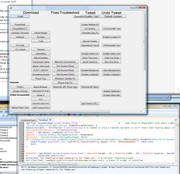

 Reply With Quote
Reply With Quote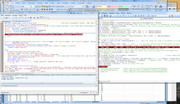
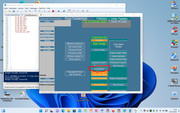
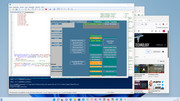
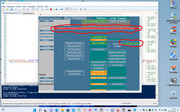
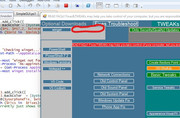
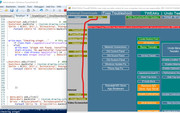
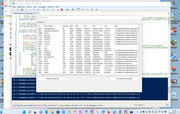

Bookmarks